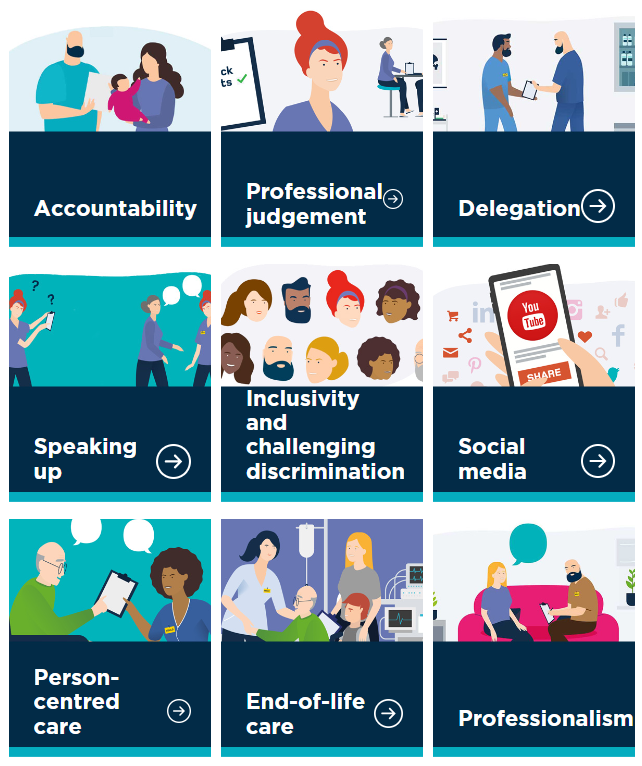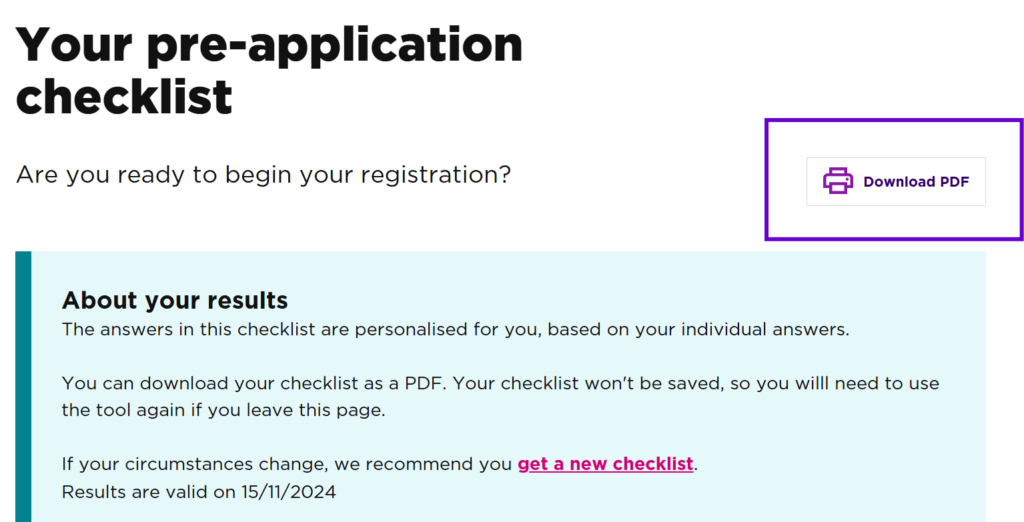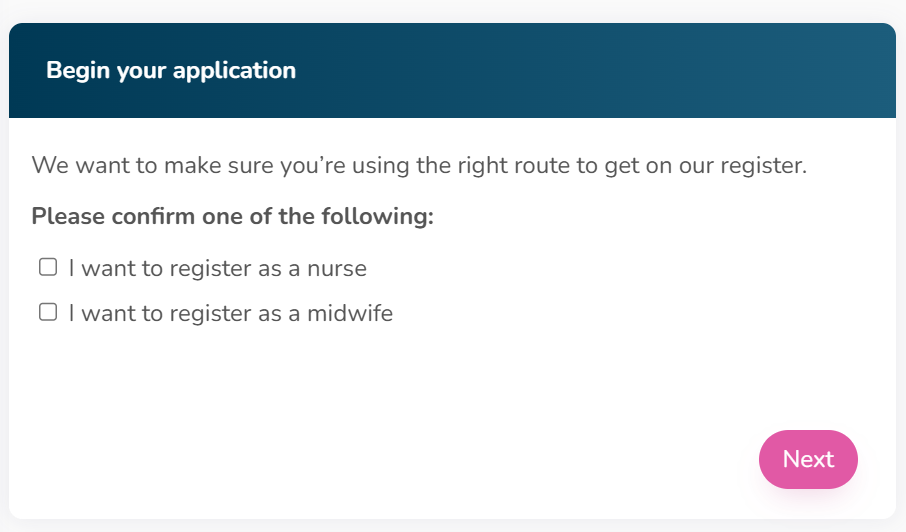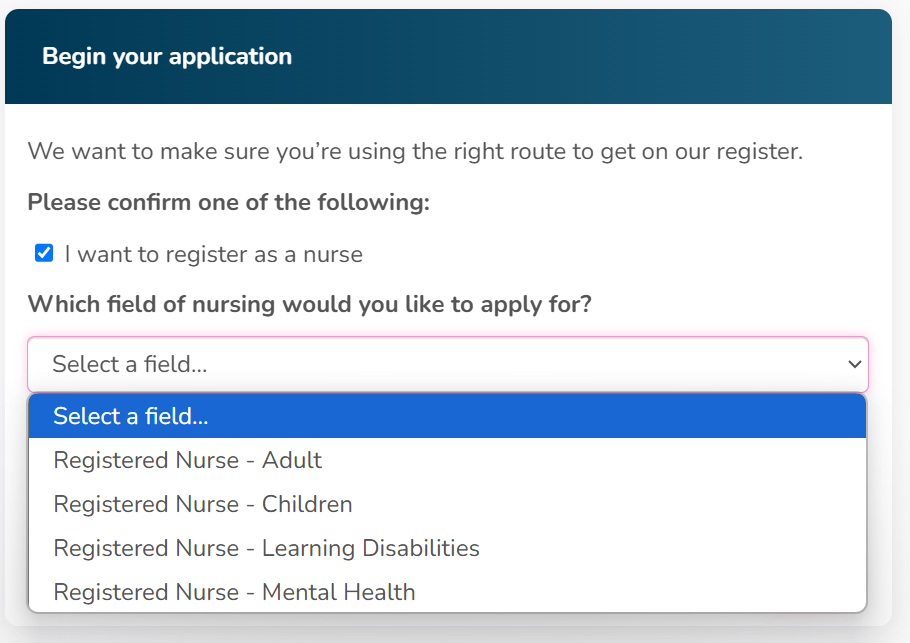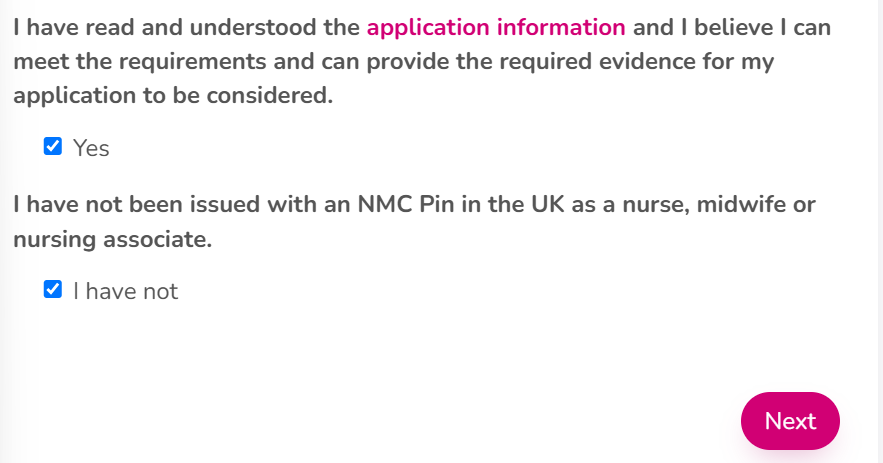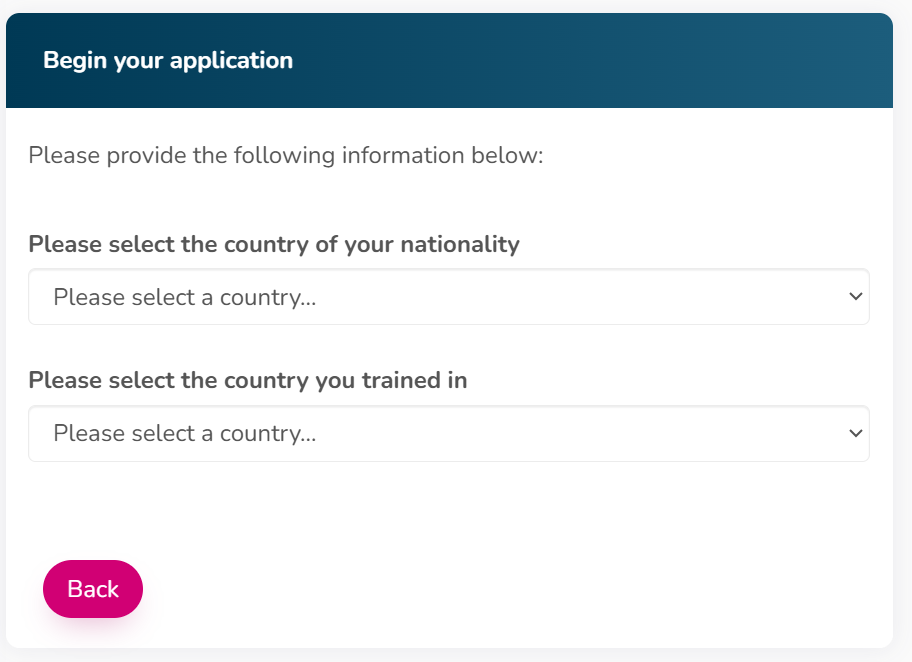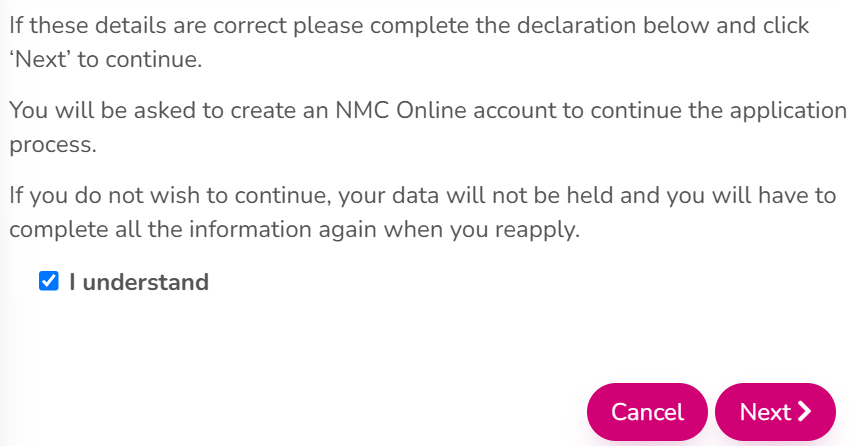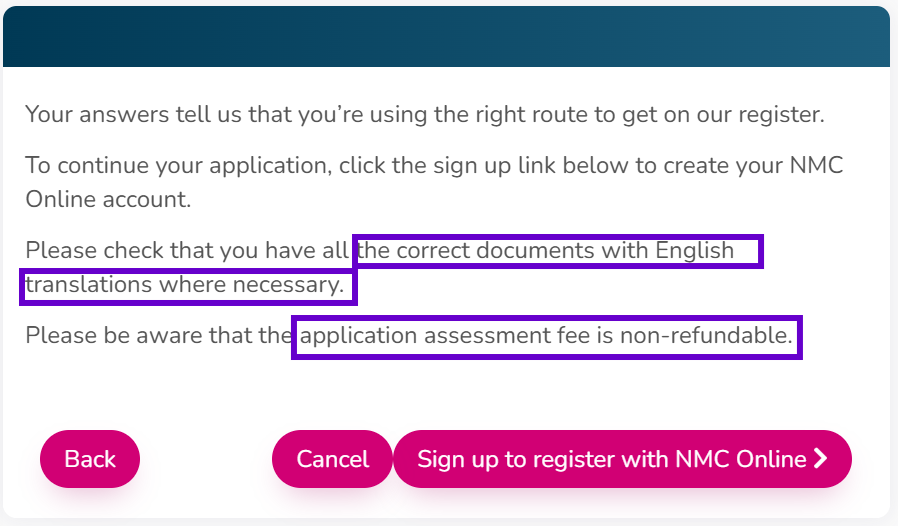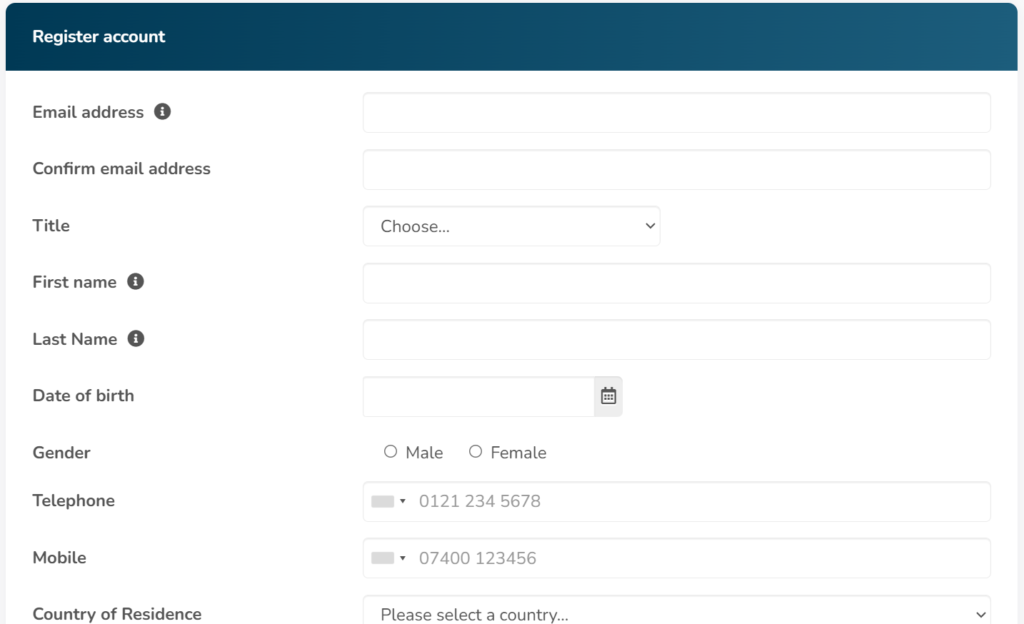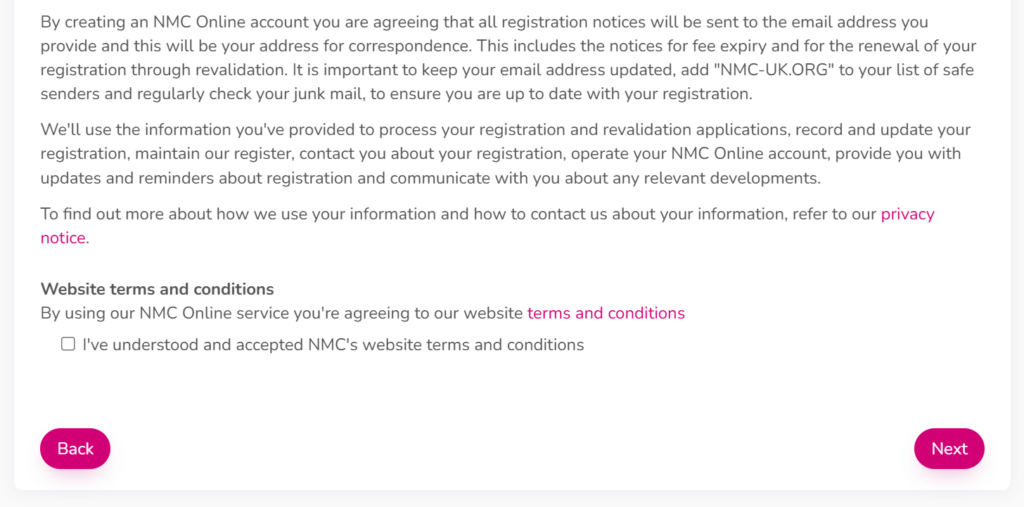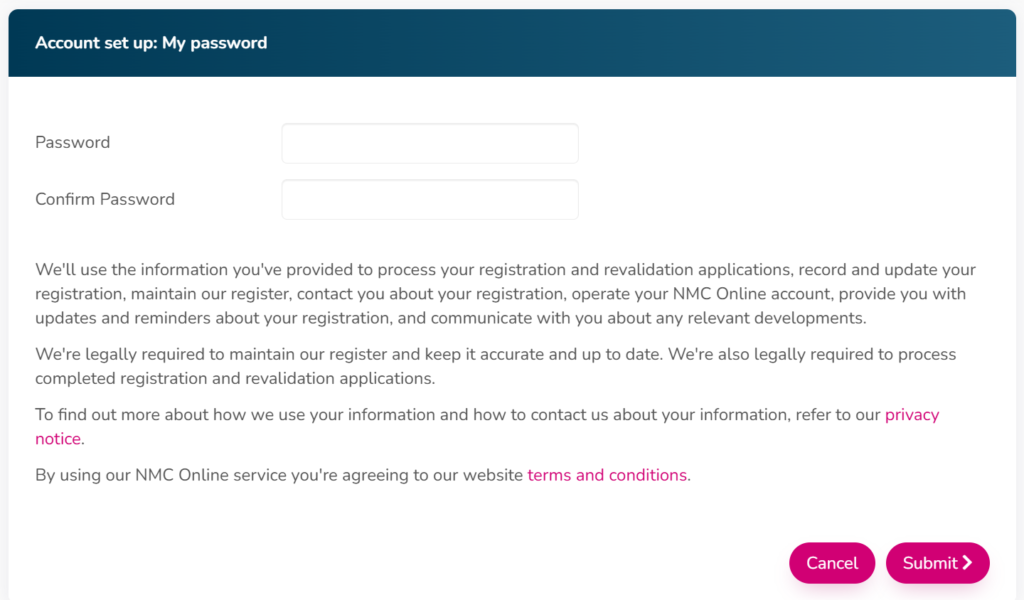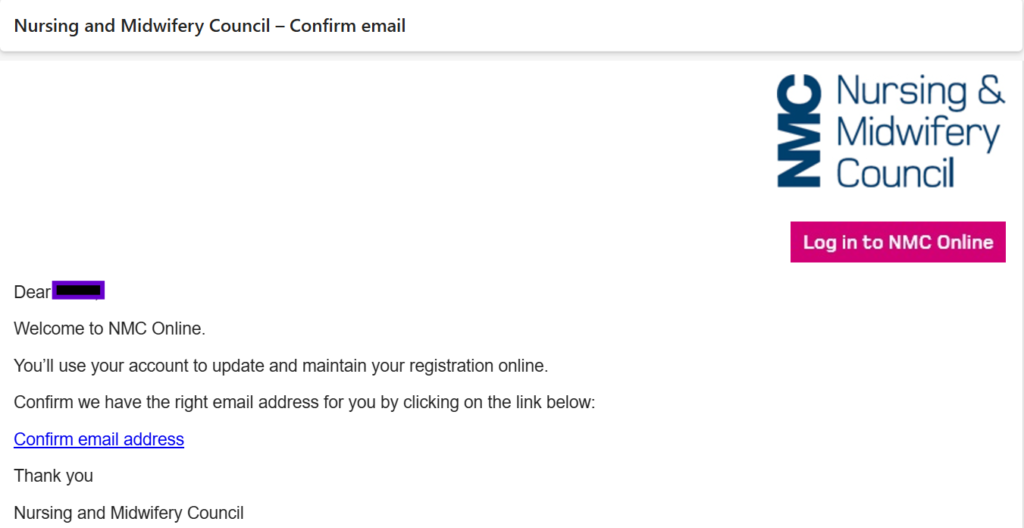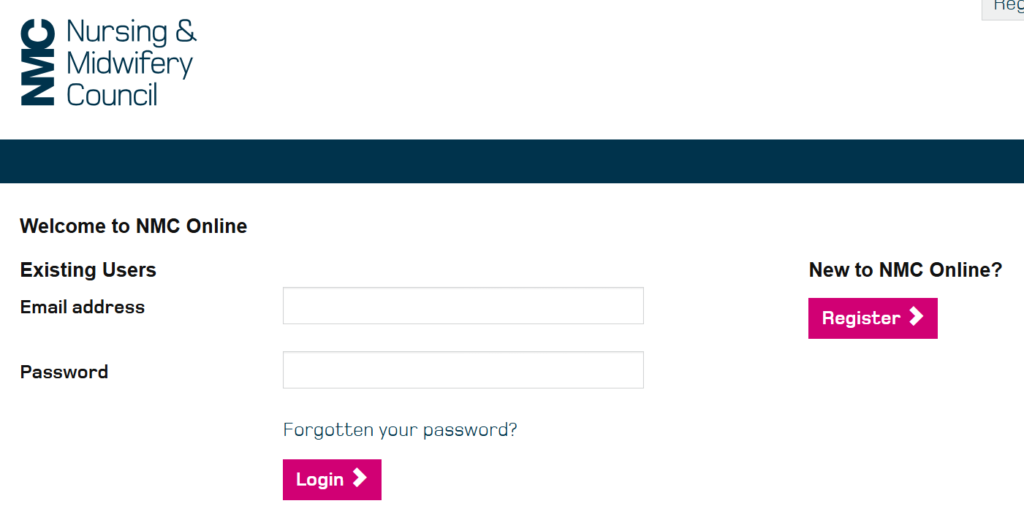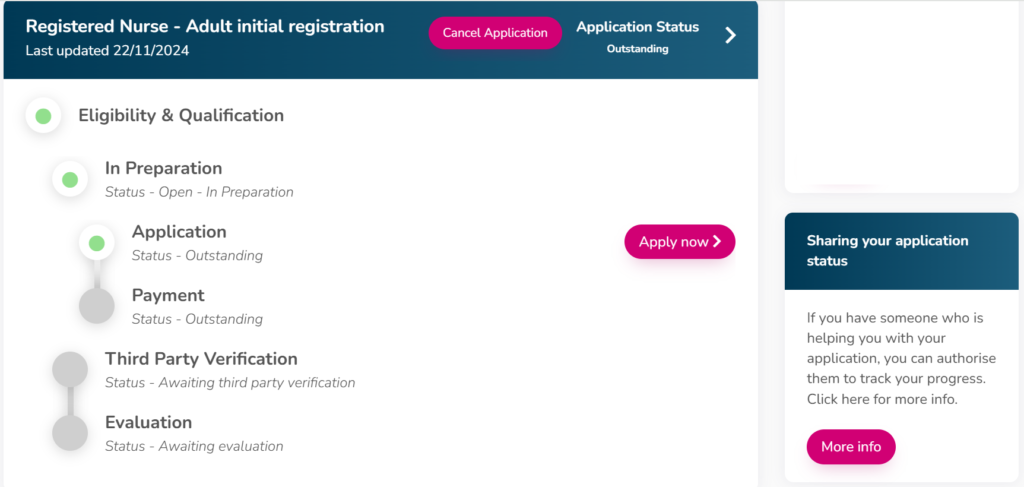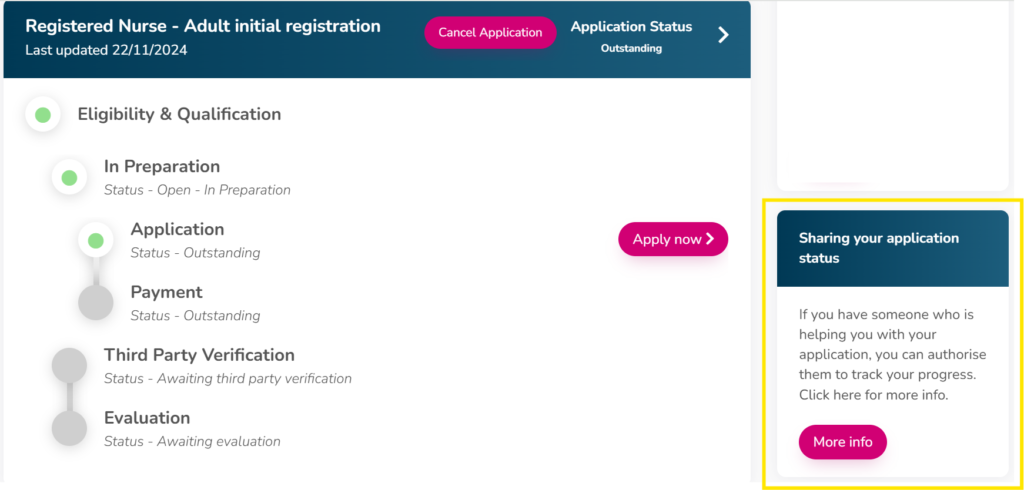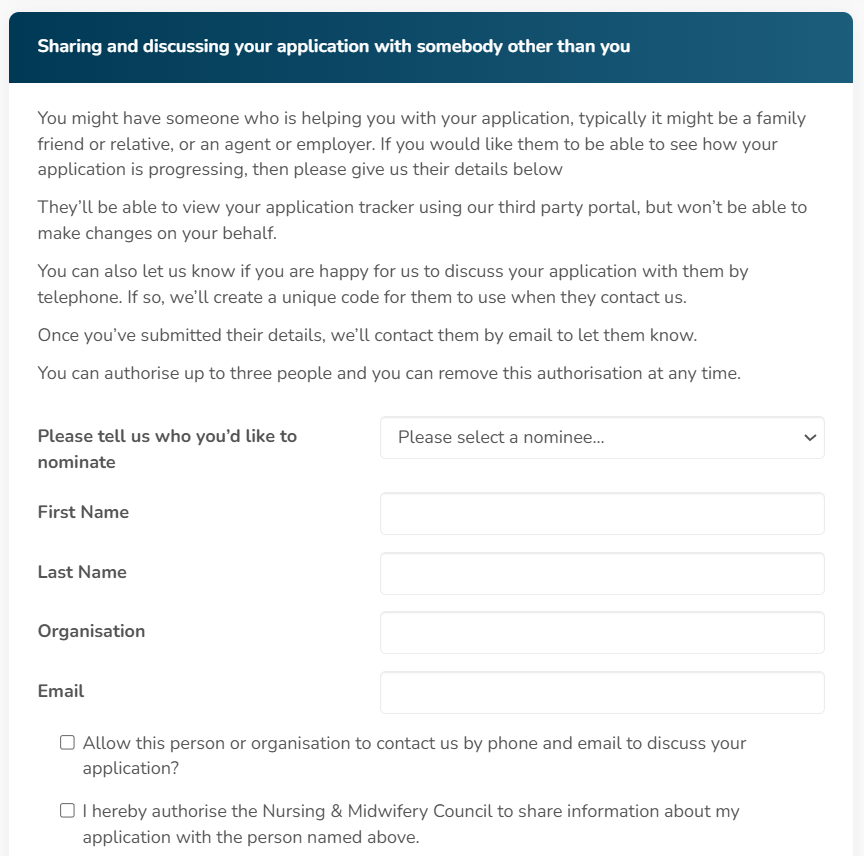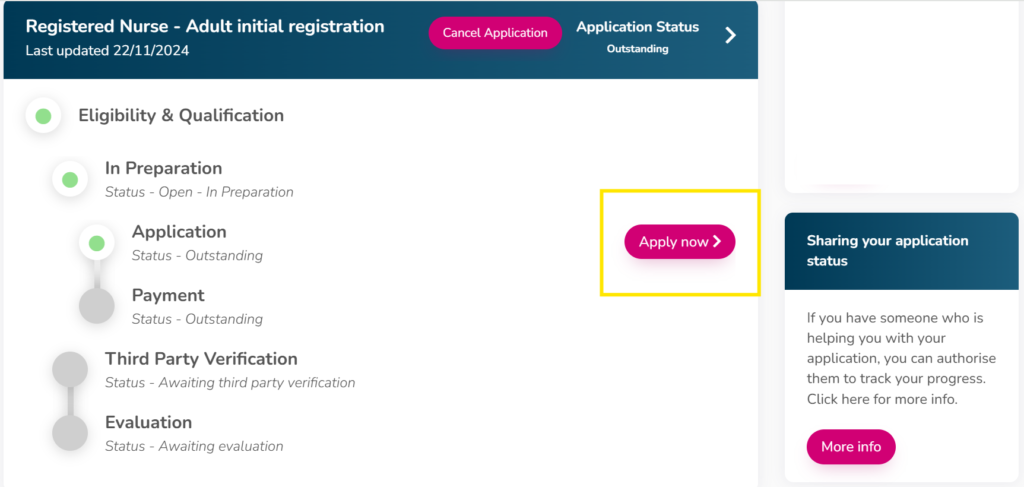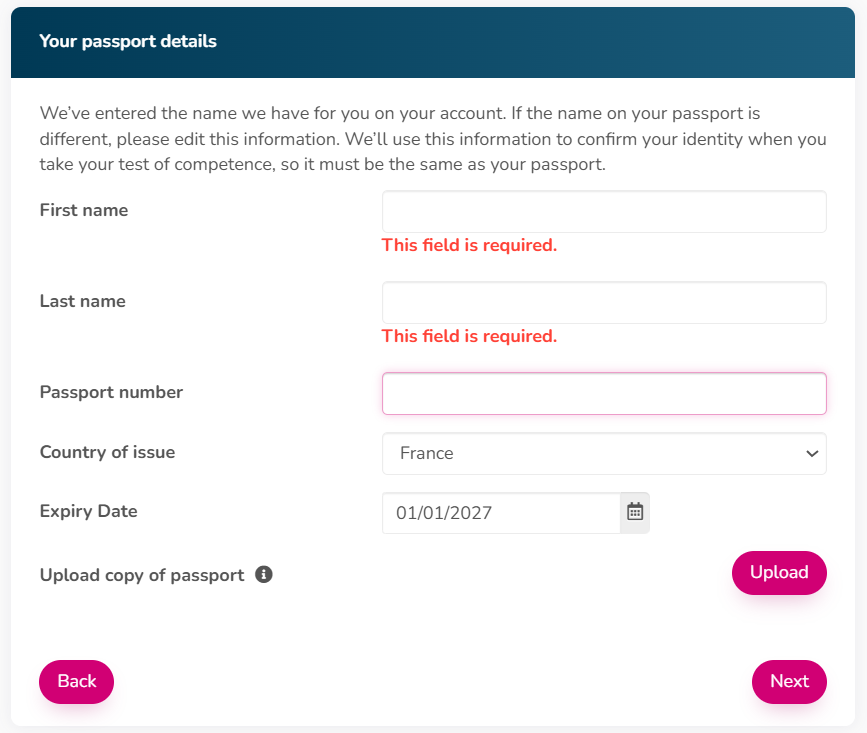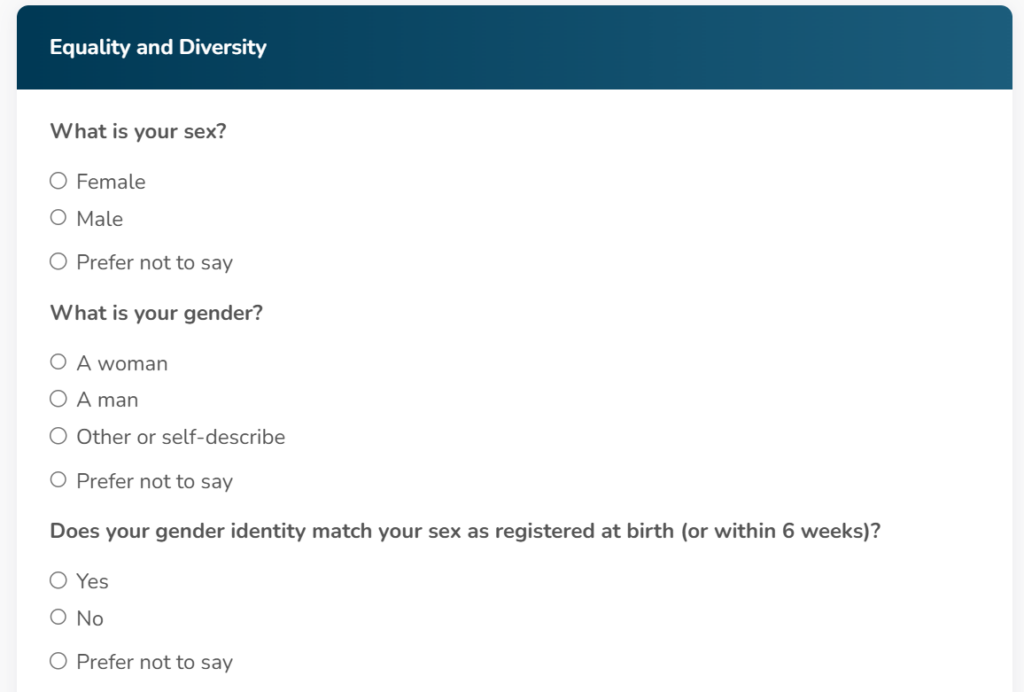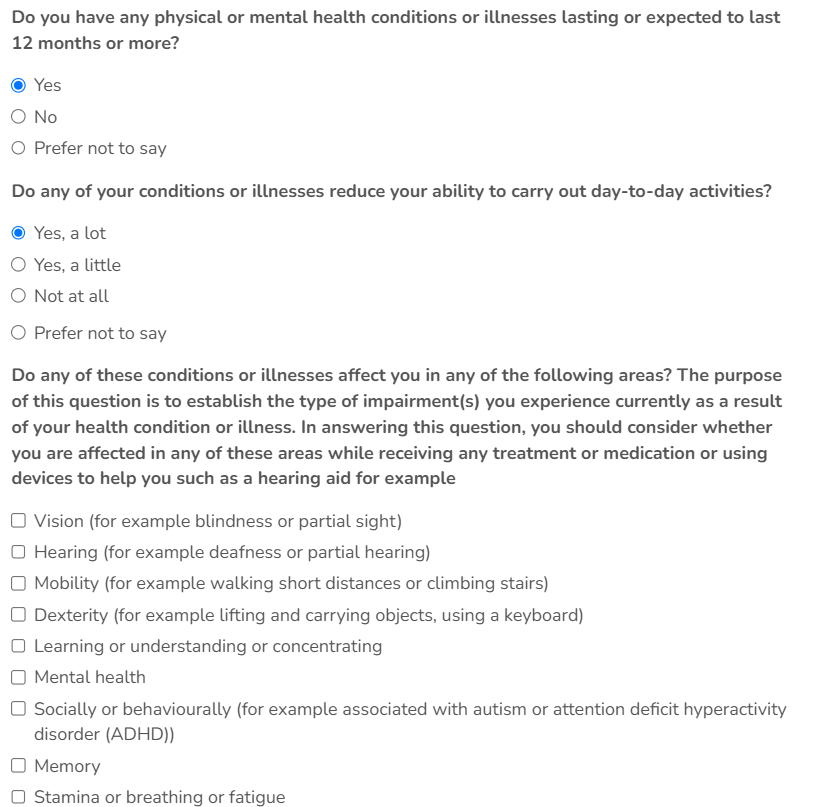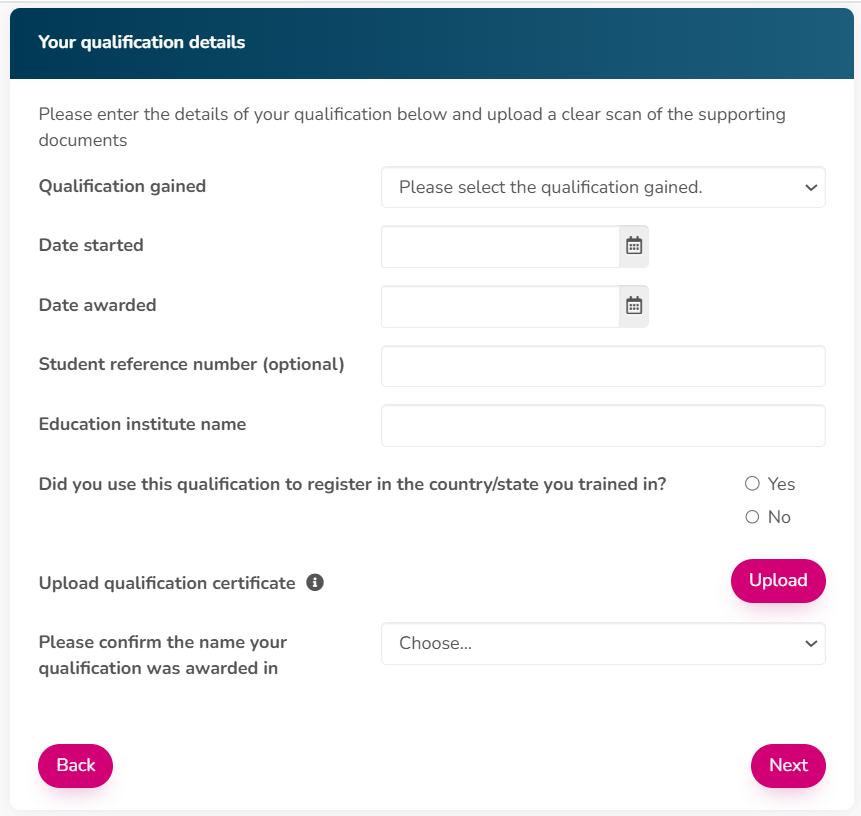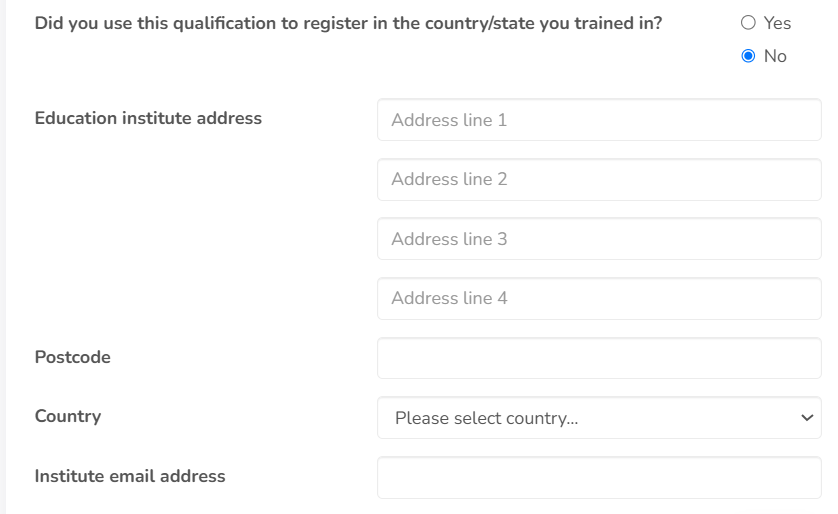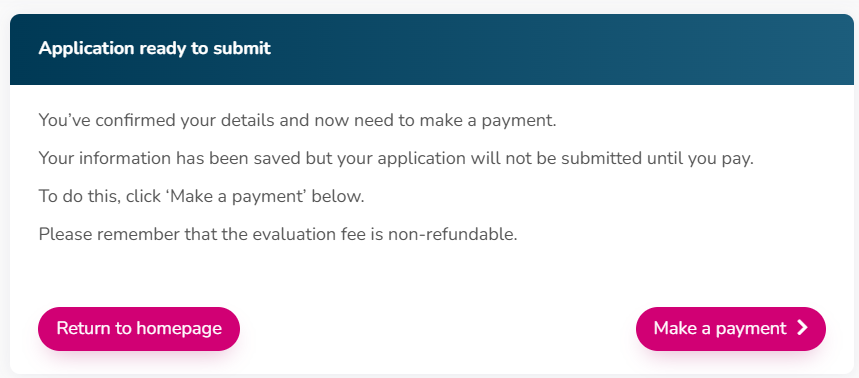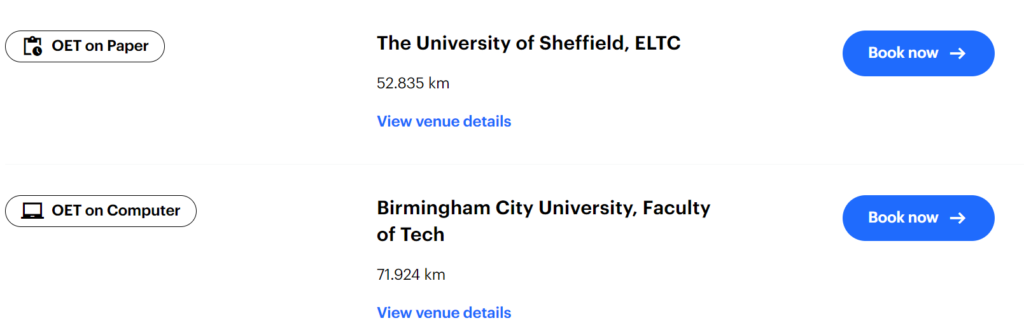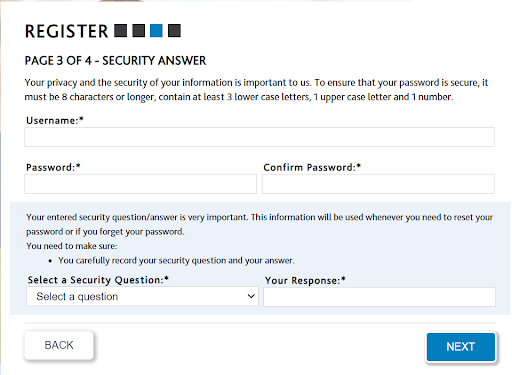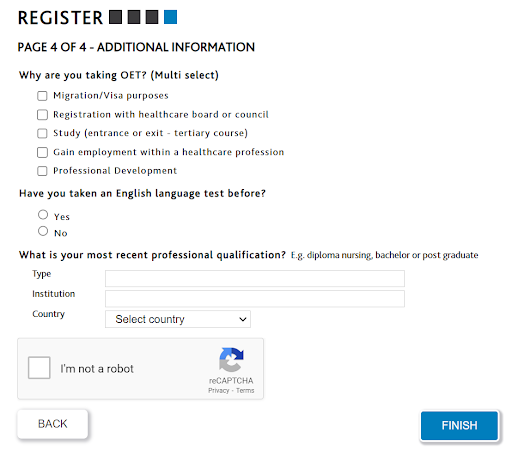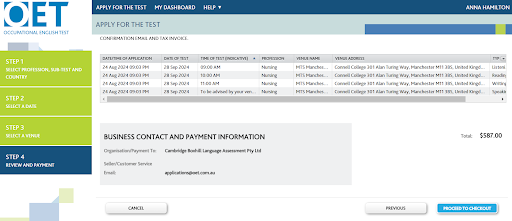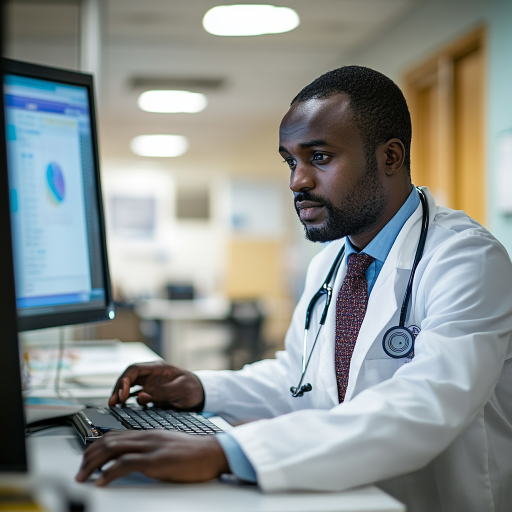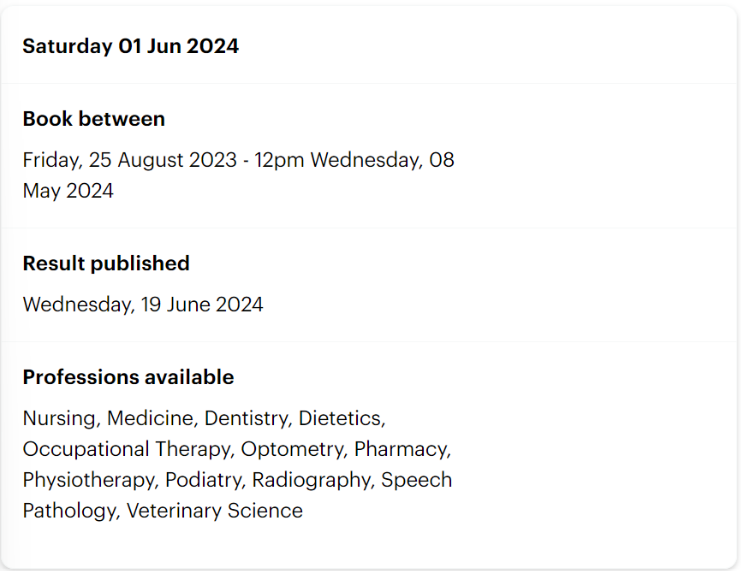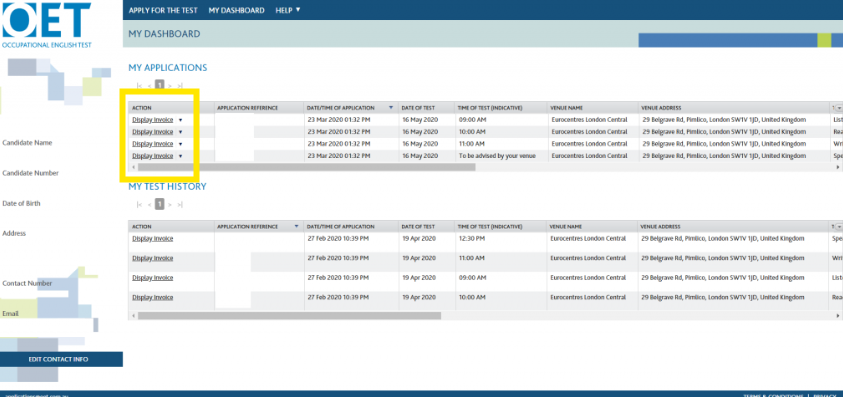Try to get ahead of the crowd with the newly released OET Test dates in 2026!
Before we get to the test dates, here are a few pieces of expert advice from our team at Fast Track IELTS:
- Bookings for 2026 are already open, so book your OET sooner rather than later to avoid disappointment when dates become fully booked
- Check the closing dates for tests otherwise you might crucially miss the deadline for your ideal exam date
- Double-check which dates are available for your profession, especially for those outside of nursing or medicine
Now let’s have a look.
Test Dates for OET on Paper 2026
| Exam Date | Booking Closing Date | Results Released | Professions Available |
|---|---|---|---|
| 10 January 2026 | 15 December 2025 at 12pm | 23 January 2026 | Nursing Medicine Dentistry Pharmacy Physiotherapy Radiography Veterinary Science |
| 24 January 2026 | 31 December 2025 at 12pm | 06 February 2026 | Nursing Medicine |
| 07 February 2026 | 14 January 2026 at 12pm | 20 February 2026 | Nursing Medicine Dentistry Pharmacy, Physiotherapy, Radiography, Veterinary Science |
| 21 February 2026 | 28 January 2026 at 12pm | 06 March 2026 | Nursing Medicine |
| 07 March 2026 | 11 February 2026 at 12pm | 20 March 2026 | Nursing, Medicine, Dentistry, Pharmacy, Physiotherapy, Radiography, Veterinary Science |
| 28 March 2026 | 04 March 2026 at 12pm | 10 April 2026 | Nursing Medicine |
| 11 April 2026 | 18 March 2026 at 12pm | 24 April 2026 | Nursing, Medicine, Dentistry, Pharmacy, Physiotherapy, Radiography, Veterinary Science |
| 25 April 2026 | 01 April 2026 at 12pm | 08 May 2026 | Nursing Medicine |
| 09 May 2026 | 15 April 2026 at 12pm | 22 May 2026 | Nursing, Medicine, Dentistry, Pharmacy, Physiotherapy, Radiography, Veterinary Science |
| 23 May 2026 | 29 April 2026 at 12pm | 09 June 2026 | Nursing Medicine |
| 13 June 2026 | 20 May 2026 at 12pm | 26 June 2026 | Nursing, Medicine, Dentistry, Pharmacy, Physiotherapy, Radiography, Veterinary Science |
| 27 June 2026 | 03 June 2026 at 12pm | 10 July 2026 | Nursing Medicine |
| 11 July 2026 | 17 June 2026 at 12pm | 24 July 2026 | Nursing, Medicine, Dentistry, Pharmacy, Physiotherapy, Radiography, Veterinary Science |
| 25 July 2026 | 01 July 2026 at 12pm | 07 August 2026 | Nursing Medicine |
| 08 August 2026 | 15 July 2026 at 12pm | 21 August 2026 | Nursing, Medicine, Dentistry, Pharmacy, Physiotherapy, Radiography, Veterinary Science |
| 22 August 2026 | 29 July 2026 at 12pm | 04 September 2026 | Medicine, Nursing |
| 05 September 2026 | 12 August 2026 at 12pm | 18 September 2026 | Nursing, Medicine, Dentistry, Pharmacy, Physiotherapy, Radiography, Veterinary Science |
| 19 September 2026 | 26 August 2026 at 12pm | 02 October 2026 | Medicine, Nursing |
| 03 October 2026 | 09 September 2026 at 12pm | 16 October 2026 | Nursing, Medicine, Dentistry, Pharmacy, Physiotherapy, Radiography, Veterinary Science |
| 17 October 2026 | 23 September 2026 at 12pm | 30 October 2026 | Medicine, Nursing |
| 07 November 2026 | 14 October 2026 at 12pm | 20 November 2026 | Nursing, Medicine, Dentistry, Pharmacy, Physiotherapy, Radiography, Veterinary Science |
| 21 November 2026 | 28 October 2026 at 12pm | 04 December 2026 | Medicine, Nursing |
| 05 December 2026 | 11 November 2026 at 12pm | 18 December 2026 | Nursing, Medicine, Dentistry, Pharmacy, Physiotherapy, Radiography, Veterinary Science |
| 19 December 2026 | 25 November 2026 at 12pm | 08 January 2027 | Medicine, Nursing |
How Can I Book an Exam?
If you have chosen a test date but don’t know how to book an exam, we’re here to help.
Take a look at our recent article “How to Book the OET Exam: The Definitive Guide” for a detailed step-by-step guide.
Not Found What You’re Looking For?
Here are a few extra links to ensure you have all the information you need.
- If you want to sit the OET on Computer in 2026, click here for a list of the initial computer test dates for 2026.
- Scroll down and select “OET Test on Computer dates 2026” to view the list
Let Us Help You
So now that you know what’s available, we can help you work towards your chosen OET test date.
Fast Track IELTS offer a variety of OET preparation courses which comprehensively cover all four OET sub-tests. We can equip you with the necessary skills and techniques to pass the OET exam.
For more information, leave a comment below or contact us via contact@passmyielts.com to discuss how we can help you prepare for your OET in 2026!